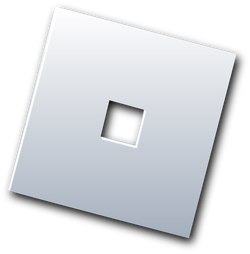
Roblox Player Launcher (Latest Version)
Supported Platforms : Windows, Mac, Android, iOS
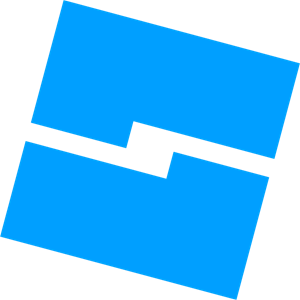
Roblox Studio Launcher (Latest Version)
Supported Platforms : Windows, Mac
Roblox Studio Launcher (Latest Version) Beta
Supported Platforms : Windows, Mac
Roblox Studio System Requirements
To ensure that Roblox Studio runs smoothly, your system must meet the following requirements:
- PC/Windows: Windows 7, 8/8.1, or 10 with Internet Explorer version 11 or higher. For Windows 8/8.1, you'll need to use Desktop Mode, as Metro Mode isn't supported.
- Mac: Mac OS 10.11 (El Capitan) or later.
- Graphics card: A dedicated video card for computers less than 5 years old, or an integrated video card for laptops less than 3 years old.
- Processor: At least a 1.6 GHz clock speed.
- Memory: A minimum of 1 GB of system memory.
- Internet access: A minimum internet speed of 4-8 MB/s is recommended for updating the software and saving projects to your Roblox account.
- A 2-button mouse with a scroll wheel will also enhance your Studio experience.
How to Install RobloxPlayer Launcher ?
Windows Installation guide for you.
To install the RobloxPlayer Launcher on Windows:
- Click the Download latest Version button above.
- Check your operating system and download the appropriate
file for Windows. - Click "Download" at the bottom of the web page.
- Open the downloaded file named RobloxPlayerLauncher.exe.
- Follow the installation instructions carefully.
- Once successfully installed, go back to the Roblox website
and select a game to play (for existing users). - Click on the play button and enjoy
Mac OS Installation Guide
To install RobloxPlayer Launcher on Mac OS, simply follow these steps:
- Click the Download latest Version button.
- Download the Roblox player launcher file that corresponds to your
Mac OS operating system. - Click the downloaded RobloxPlayerLauncher.dmg file.
- Follow the installation instructions carefully.
- Once the installation is successful, return to the Roblox website and
select a game. - Click on the play button and enjoy your gaming experience.
Attention new gamers of Roblox! Are you ready to join the fun? Follow these simple steps to create your account and get started:
- Go to the official Roblox website at https://www.roblox.com.
- Enter your date of birth (you must be 13 years or older).
- Choose a unique username (not your real name).
- Create a strong password (minimum of eight characters).
- Select your gender (optional).
- Click the Sign Up button.
It's that easy! And don't worry; Roblox is a safe and secure gaming platform. So what are you waiting for? Start your gaming adventure today by downloading the executable file and preparing for an exciting experience!